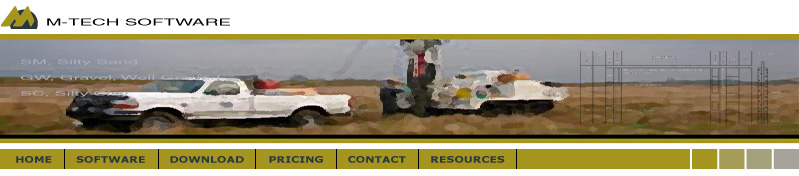
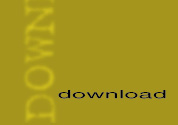
Click on the links, at right, and select "Save" to download the .ZIP file. Then, right-click the .ZIP file and select "Extract All" to obtain the setup .EXE file. Double-click it to start the installation.
DOCUMENTATION:
After installation, a "geo2014.pdf" or "chem2002.pdf" file will be found in the main program folder, "c:\program files \mtech2014," by default. You may also click "Help" while running the program.
QuickLog, QuickCross/Fence, QuickGIS, QuickSoil
The four modules, QuickLog, QuickCross/Fence, QuickGIS, and QuickSoil are contained in one integrated application called "Geotechnical
Graphics," or "GeoGraphics" for short. After installation, all four modules in Geotechnical Graphics run in "demo" mode. However, after you have made a purchase, you
will receive a password which will unlock the modules you've chosen. In summary: whether you are an owner or you are just trying the demo,
you download the same file -- a password entered after installation controls which modules run in full mode.
If you are downloading a demo or own v. 2007 or later, please choose v. 2014, below. If you own v. 2002 or earlier, please choose
the version you own.
Download Files
Geotechnical Graphics v. 2014.8 (CURRENT VERSION - released 4/12/2015)
Geotechnical Graphics v. 2002.21 (ARCHIVE for owners of version 2002)
Geotechnical Graphics v. 2001.14 (ARCHIVE for owners of version 2001)
Geotechnical Graphics v. 5.0.26 (ARCHIVE for owners of version 5.0)
QuickLog, QuickCross/Fence Brochure (23 Page, Printable PDF document)
Groundwater Assist - ChemGraph
Download Files
ChemGraph v. 2002.5 (CURRENT VERSION)
ChemGraph v. 5.0.5 (ARCHIVE for owner's of version 5.0)
Optional Drivers
Download Files
Enhanced DXF Drivers for Geotechnical Graphics (optional - for DXF exporting)
WIBU Driver (for owner's using a WIBU Hardware Key)
WIBU Instructions (PDF Format) (for owner's using a WIBU Hardware Key)





